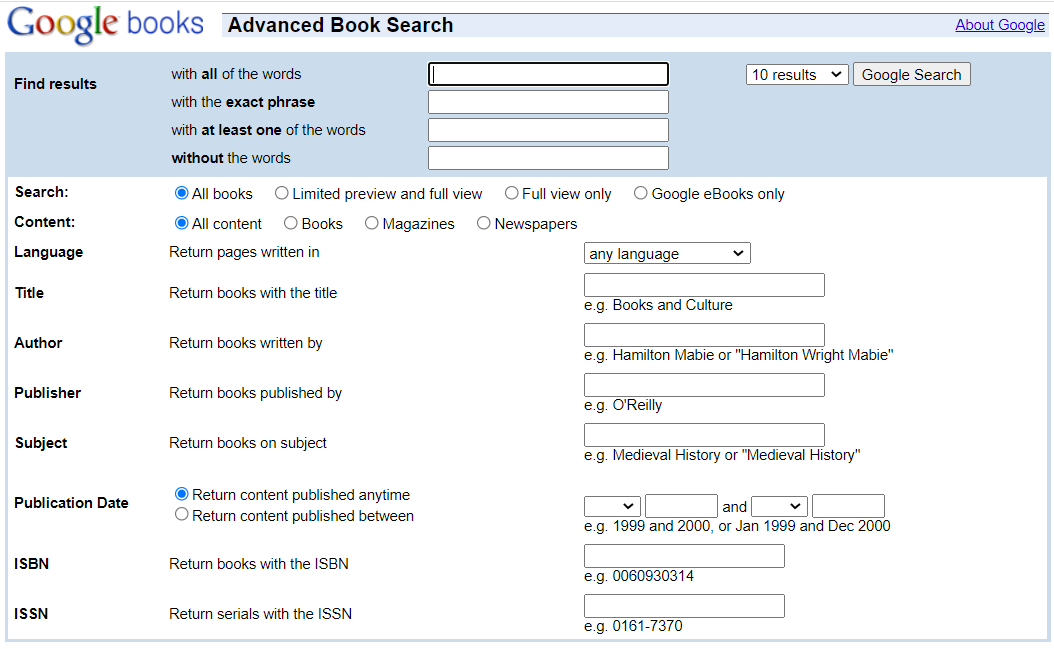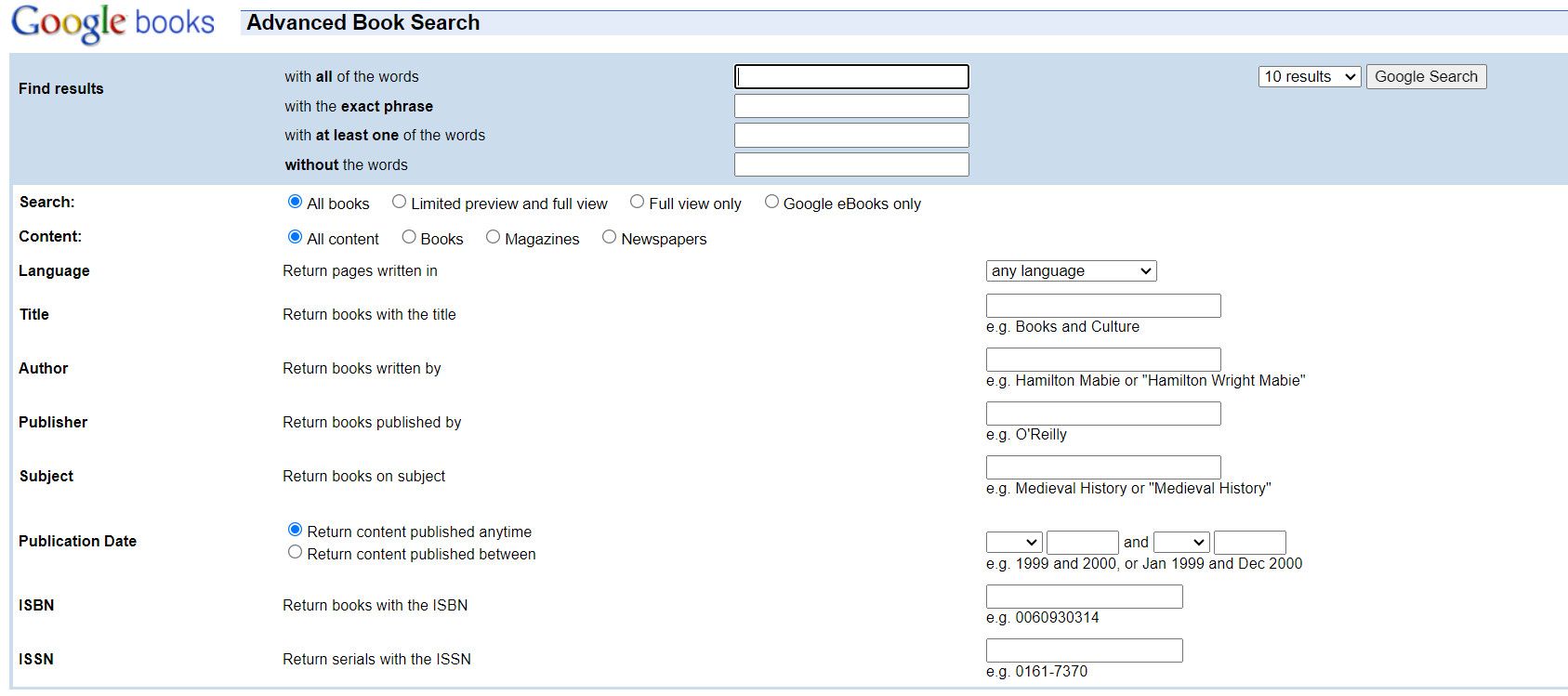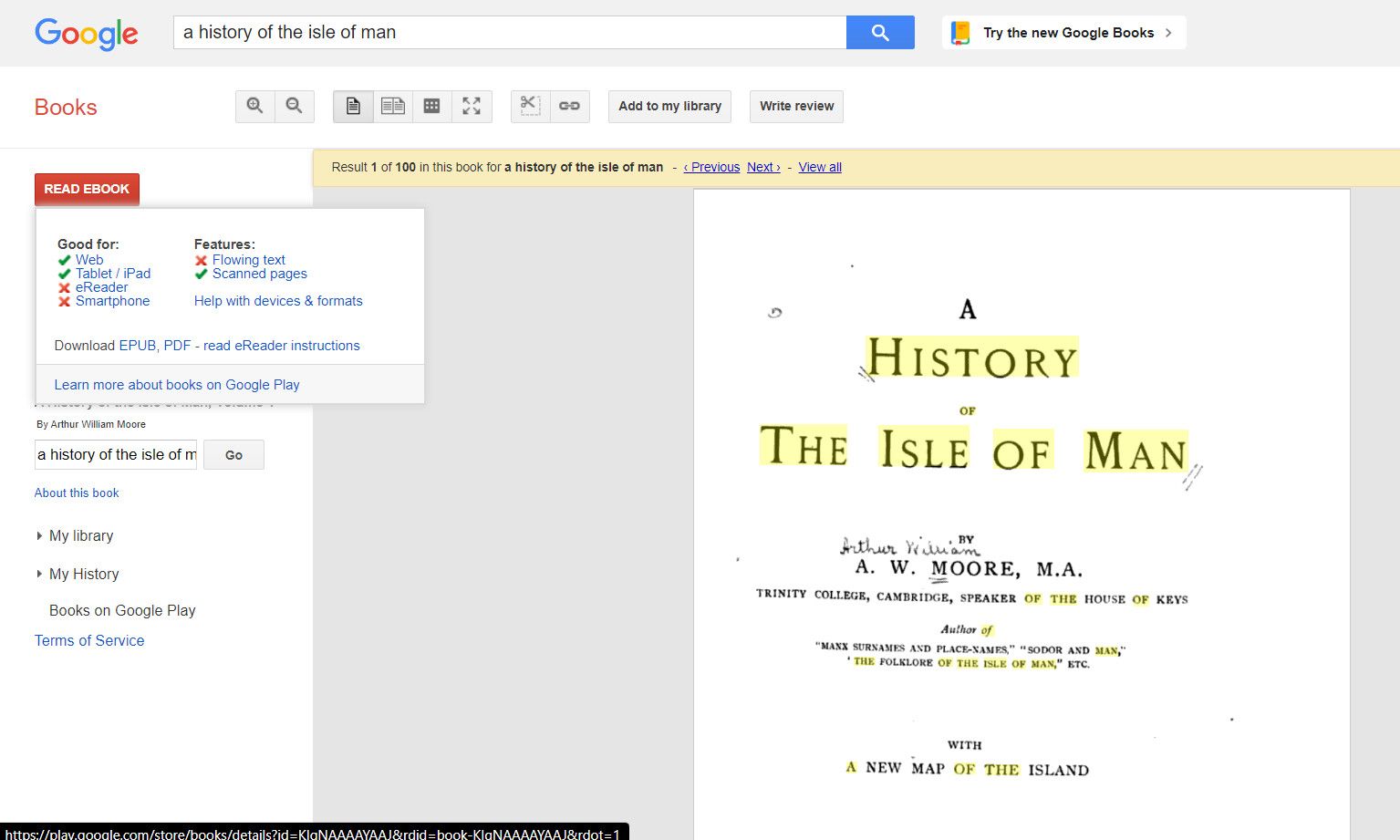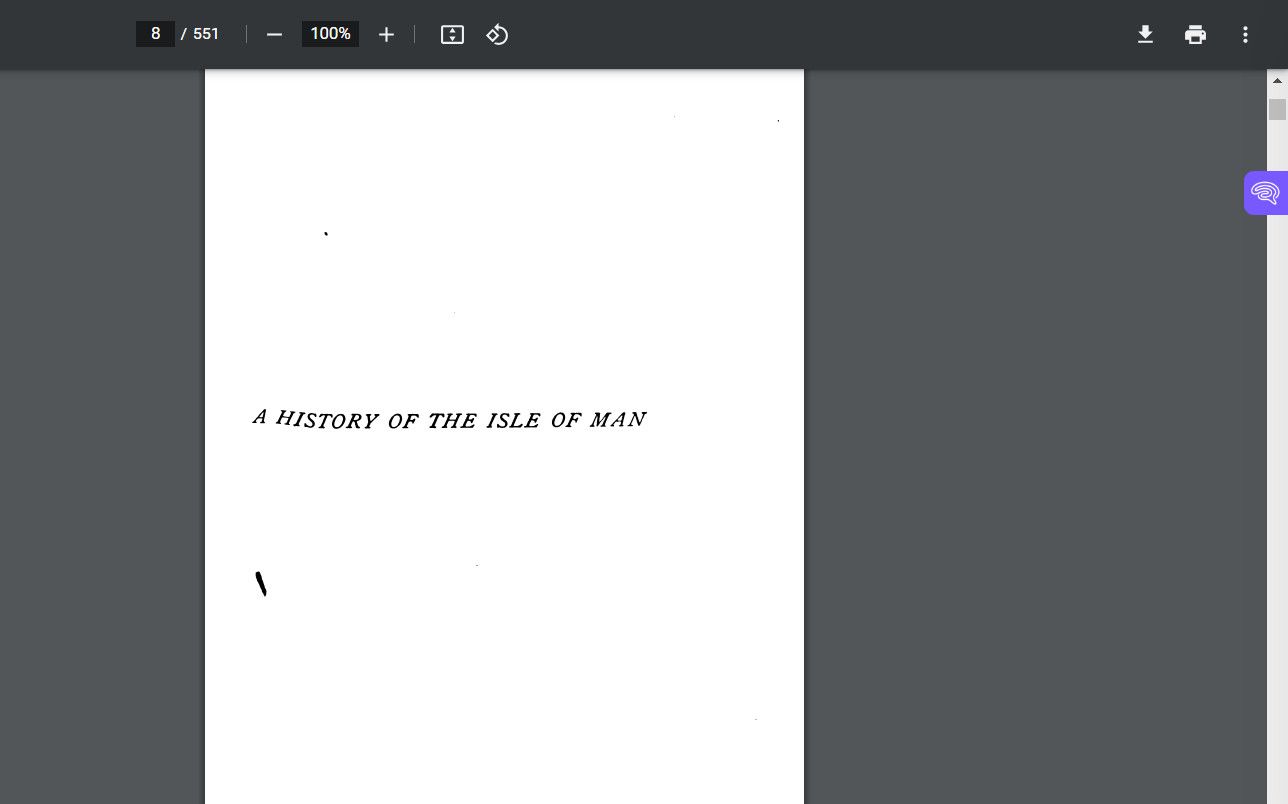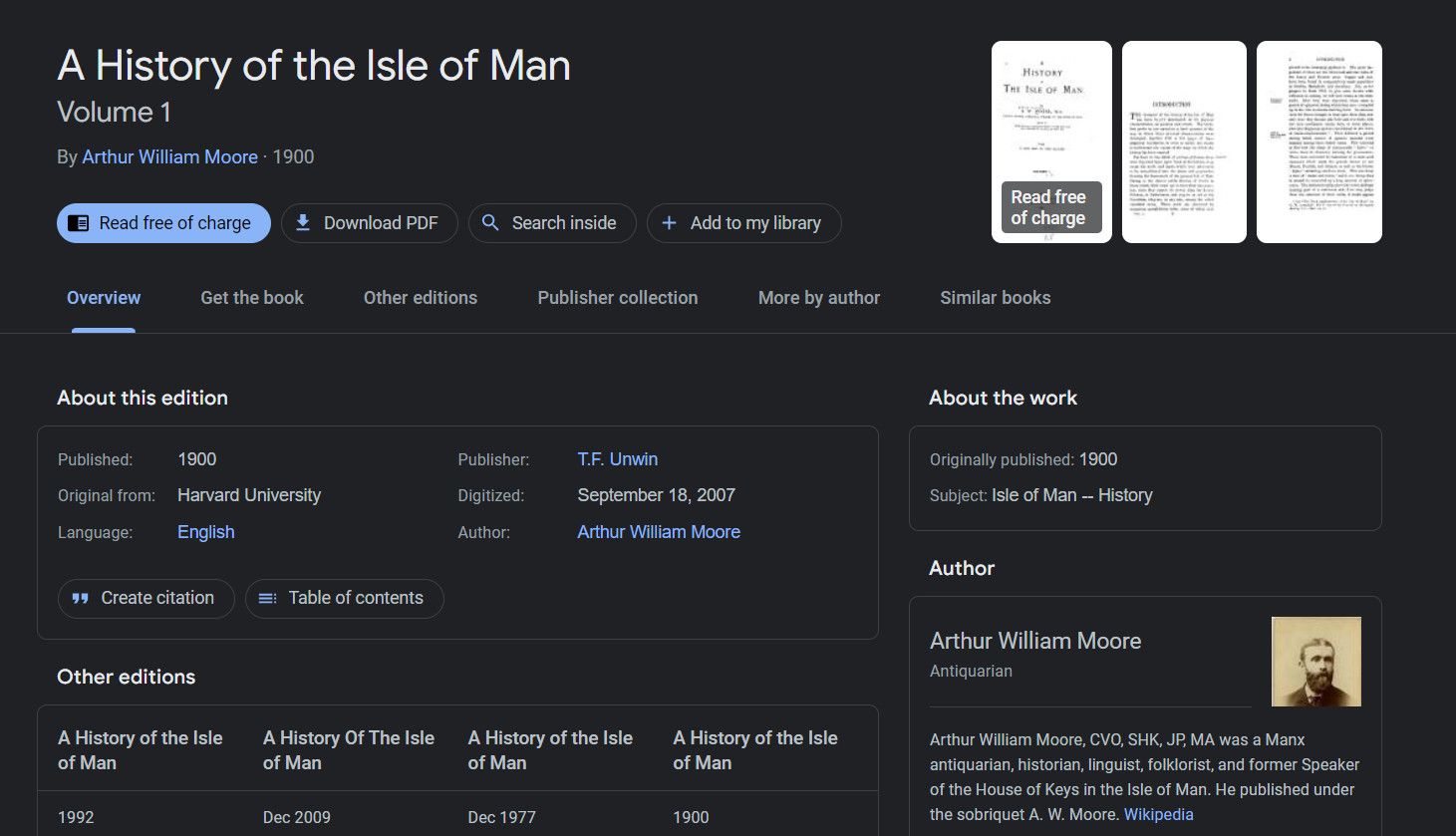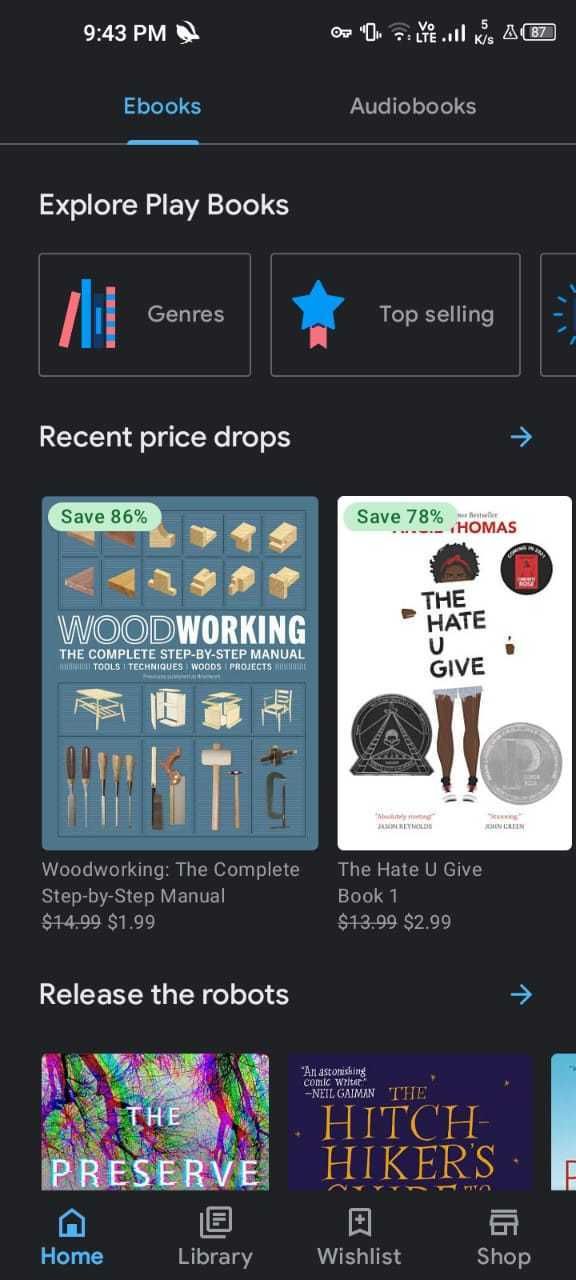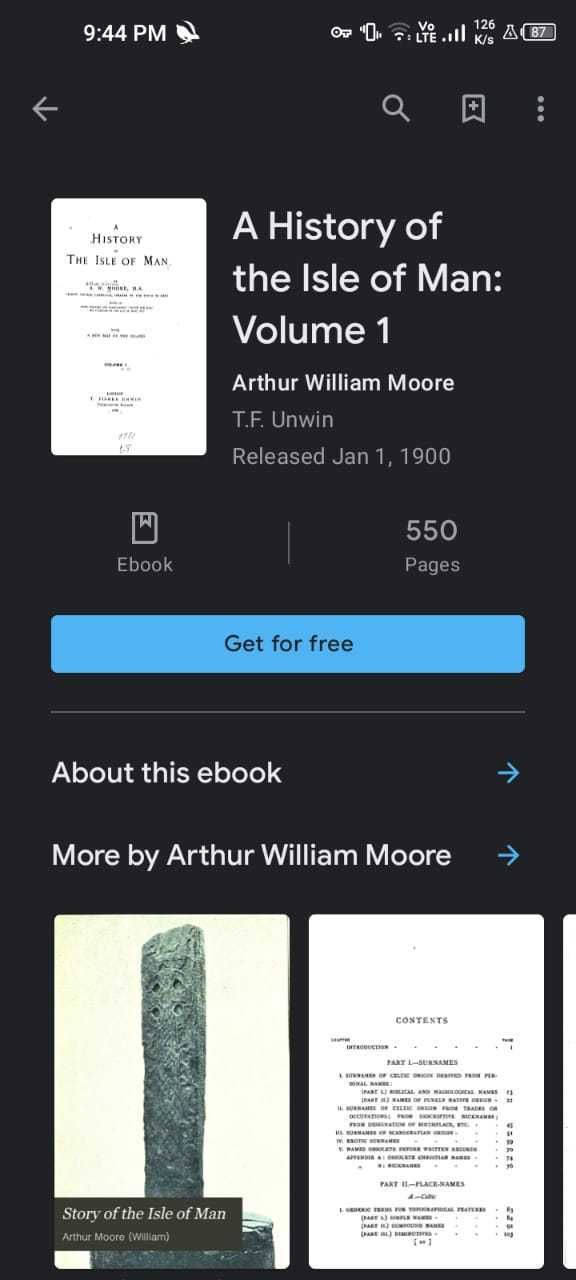How to Download Books From Google Books

Google offers a vast repository of ebooks via Google Books. There’s the Google Books search engine and Google Play Books store. Both services let you save copies of books to read them offline, making downloading books pretty easy. All you need to do is follow these steps.
Google Books Search Engine
Firstly, let’s look at how to download a book from Google Books for free.
What Is the Google Books Search Engine?
The Google Books search engine has been around since 2004. It lets you search more than 30 million titles, each of which Google has scanned and converted into text using OCR. Several magazines are also included.
When you click on a search result, you’ll see the scanned pages, information about the book (such as author, publication date, and blurb), and links to buy the title in either ebook or print form.
You can also add your own review and save the book to your library.
Can You Download Any Title on Google Books for Free?
No. Each title on Google Books is assigned one of four access levels. They are:
- No Preview: If Google has not yet scanned the book, you will not be able to see any of its text. You will, however, still have access to its metadata and ISBN.
- Snippet: If Google does not have the necessary copyright permissions, you will be able to see up to three snippets of text. The snippets show a few sentences on either side of a specific query. No snippets are shown for reference books like encyclopedias and dictionaries.
- Preview: Most books on Google Books fall into the Preview category. They are available books that are still in print and for which Google has expressed permission from the copyright owner. If a book is in the Preview category, you will be able to browse a variable number of pages. All the pages are watermarked, and you cannot download, save, or copy them.
- Full View: Google assigns the Full View category to books that are no longer in print and which are in the public domain. A few in-print books are also included. This is the only category from which you can download books from Google Books. You can usually download Google books in this category as a PDF or a regular ebook format.
How to Download Books From Google Books
Google Books is a great place to download unique free books if you know how to use it. But how do you download books from Google Books that are in the Full View category?
Unless you know which out-of-print title you want, we’d recommend using the Google Books Advanced Search feature. It lets you enter several specific parameters, one of which is the category of the book. Obviously, you need to choose Full View.
You can enter keywords, preferred publishers, authors, ISBNs, ISSNs, and titles. Google Books even lets you search by plot or subject. When you’re ready, hit the Google Search button in the upper right-hand corner. From the list of results, click on the title of the book you’re looking for. The book’s information page will load. If you are using Google Books Classics, you can find the download link in the upper left-hand corner. It is labeled as READ EBOOK.
By hovering over the link, you can see the formats in which you can download the book. You can also click on the ereader instruction link to learn more about the download process.
When you click on the download link, you’ll receive an additional prompt to confirm your decision. The book will now open in your browser, and you can click on the Download icon in the top-right corner to download the book.
Alternatively, you can choose Read after clicking the link, and the book will become available in the My Books section of the Google Play Store. To download it, click on the three dots on the listing and select Download PDF or Download EPUB (depending on availability).
In case you are using the new Google Books, search for the book using the search field and click on the most appropriate result. You should see a Download PDF option at the top of the screen. Confirm your action in the following window to proceed with the download.
That’s it! Once you are done reading the book, you can share your thoughts on it on different book review and rating sites. If you are a Mac user, you also have the option to import ebooks into Apple Books on Mac.
Google Play Books
Google Play Books is Google’s ebook store, and it’s the second-largest ebook shop on the web behind Amazon. It offers more than six million titles for purchase, and you can also use the platform to buy audiobooks and rent textbooks.
How to Download Books From Google Play Books
Google Play Books lets you download any book you own, so you can read it offline. The options available to you will vary depending on whether you bought the book or if it was free.
If you have free ebooks in your library (either because you saved them from Google Books using the previous method or took advantage of a free ebook offer on the store), you can download a PDF or EPUB version of the file.
However, for paid books, you can only download a copy onto your device for reading when offline. You will not be able to access the PDF or EPUB file.
To download the books, you will either need the Google Play Books smartphone app (for mobile devices) or the Chrome browser and the Play Books extension from the Chrome Web Store (for desktops).
Download Google Play Books on Android or iOS
To download a book onto your mobile device, follow the instructions below:
- Grab a copy of the free Google Play Books app from the appropriate app store.
- Ensure your device has an internet connection.
- Tap the Library tab at the bottom of the screen.
- Tap the book you want to save for offline reading.


The download process will start automatically. When it’s finished, you will see a tick appear on the book’s thumbnail.
To see which books you have already downloaded from Google Play, go to Menu > Downloaded Only.
Download: Google Play Books for Android | iOS (Free)
Download Google Play Books on Windows and Mac
If you’d prefer to download a book on your desktop machine instead, use these instructions:
- Download Google Chrome for your preferred operating system.
- Download the Google Play Books web app for Google Chrome.
- Open Chrome and access the Google Play Books app.
- Find the book you want to download for offline reading.
- Hover your mouse over the book’s thumbnail and click on Make available offline.
If you want to remove the book in the future, just untick the same checkbox.
Note that, at the time of this writing, the Google Play Books app on Chrome has not been updated for a few years, but it still works. We cannot promise how long this will last.
Download: Google Chrome (Free)
Download: Google Play Books for Google Chrome (Free)
Other Ways to Download Free Books Online
So, there you have it; that is how to download books from Google for free. The methods described in this article will help you ensure you always have plenty of reading material to hand, even if you’re going to be offline for an extended time.
Of course, there are plenty of other ways to download free books, so you’ll always have something new to read. Project Gutenberg is one of the most well-known repos of free books. Check it out if you have time.